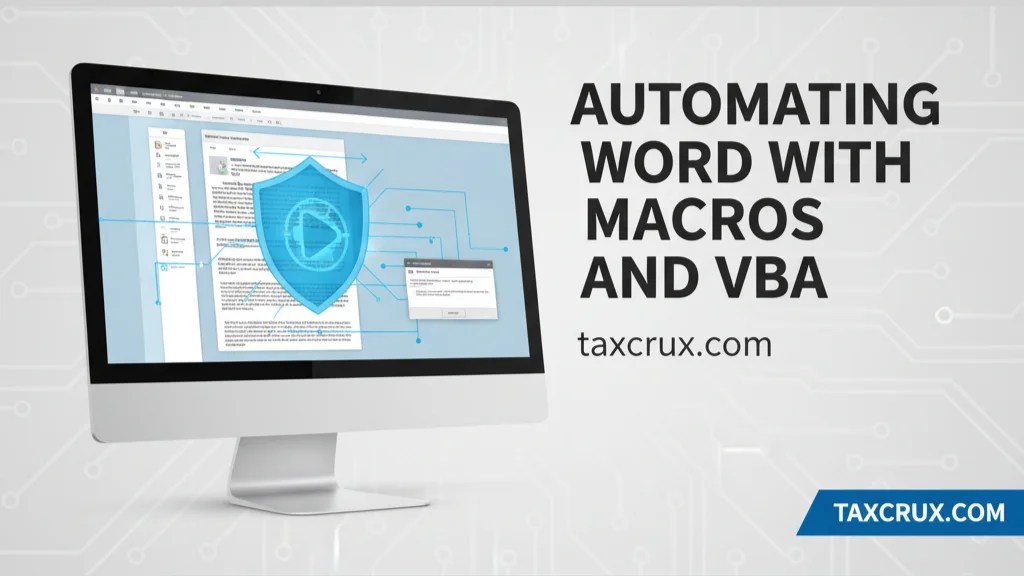
🌟 Why Automate Word tasks with Macros and VBA?
Automating Word with MACROS and VBA : Repetitive tasks in Word — like formatting reports, inserting headers, or generating tables — can eat up hours. Instead of doing the same thing manually, Macros and VBA (Visual Basic for Applications) let you:
- Record or write automation scripts.
- Perform tasks in one click.
- Reduce human errors.
- Save massive amounts of time in business workflows.
By the end of this guide, you’ll be able to:
- Record and run simple macros.
- Edit macros using VBA.
- Automate professional documents.
- Apply real-life automation use cases.
📝 Part 1: Understanding Macros and VBA
| Feature | What It Means | Example Use Case |
|---|---|---|
| Macro | A recorded sequence of actions to replay anytime. | Auto-format a 20-page report with headers & styles. |
| VBA (Visual Basic for Applications) | A programming language in MS Office to customize automation. | Create a custom invoice generator in Word. |
| Macro Recorder | Built-in tool to capture keystrokes & clicks without coding. | Record inserting company logo at top of each page. |
💡 Real-Life Example: HR teams use macros to auto-generate offer letters with predefined formatting.
📝 Part 2: Recording a Macro in Word
- Go to View → Macros → Record Macro.
- Name your macro (e.g., “FormatReport”).
- Assign it to:
- A button on the toolbar, or
- A keyboard shortcut.
- Perform the actions (e.g., set font, insert header, justify text).
- Stop Recording → Your macro is saved.
Now, every time you run the macro, Word repeats those steps.
📝 Part 3: Running a Macro
- Go to View → Macros → View Macros → Run.
- Or use the shortcut/button you assigned.
💡 Example: You create a macro to insert today’s date in the footer. Each time you run it, the footer updates automatically.
📝 Part 4: Editing Macros with VBA
When you want advanced control:
- Go to View → Macros → View Macros → Edit.
- Word opens the VBA Editor.
- Example VBA code:
Sub InsertFooterDate()
Selection.EndKey Unit:=wdStory
Selection.TypeParagraph
Selection.TypeText Text:="Report generated on: " & Date
End Sub💡 This macro inserts a footer line with the current date automatically.
📝 Part 5: Practical Business Automation Examples
| Task | Automation Approach | Example Outcome |
|---|---|---|
| Auto-formatting reports | Macro Recorder | Apply styles, headings, and numbering in one click. |
| Generating offer letters | VBA Script + Template | Merge employee names into template letters instantly. |
| Creating invoices | VBA Custom Code | Auto-fill client details from Excel into Word invoices. |
| Tracking revisions | Macro Button | Switch Track Changes on/off with one click. |
| Inserting disclaimers | Macro Recorder | Insert legal disclaimer text at end of every document. |
📝 Part 6: Advanced VBA Automations
🔹 Example 1: Auto-Save Document with Date Stamp
Sub SaveWithDate()
Dim FileName As String
FileName = "C:\Reports\Report_" & Format(Date, "YYYYMMDD") & ".docx"
ActiveDocument.SaveAs2 FileName
End Sub
💡 Automatically saves file with today’s date in the name.
🔹 Example 2: Batch Replace Text
Sub ReplaceCompanyName()
Selection.Find.ClearFormatting
Selection.Find.Replacement.ClearFormatting
With Selection.Find
.Text = "OldCompany"
.Replacement.Text = "NewCompany"
.Execute Replace:=wdReplaceAll
End With
End Sub
💡 Replaces all mentions of a company’s old name with the new one instantly.
🔹 Example 3: Create a Table of Contents Automatically
Sub InsertTOC()
ActiveDocument.TablesOfContents.Add Range:=Selection.Range, _
UseHeadingStyles:=True, UpperHeadingLevel:=1, LowerHeadingLevel:=3, _
UseHyperlinks:=True
End Sub
💡 Instantly inserts a TOC based on headings.
📝 Part 7: Security & Macro Settings
Macros can be risky if downloaded from unknown sources.
- Go to File → Options → Trust Center → Trust Center Settings → Macro Settings.
- Choose from:
- Disable all macros (safe mode).
- Enable macros with notification (recommended).
- Enable all macros (not safe).
💡 Best Practice: Enable only trusted macros.
📝 Part 8: Real-Life Scenarios
| Sector/Role | Macro/VBA Automation Example |
|---|---|
| HR & Admin | Generate 100+ offer letters in minutes. |
| Finance & Accounts | Replace client names in bulk financial reports. |
| Legal & Compliance | Insert disclaimer into every legal document. |
| Education | Auto-format student reports and certificates. |
| Consulting Firms | Create standardized project deliverables. |
❓ 20 Frequently Asked Questions (FAQs)
Q1. What is the difference between Macros and VBA?
Macros are recorded actions; VBA allows coded automation.
Q2. Can beginners use Macros without coding?
Yes, Macro Recorder needs no coding skills.
Q3. Can I undo a Macro’s actions?
Yes, press Ctrl+Z right after running it.
Q4. Are macros stored in one document only?
Yes, unless saved in Normal.dotm template for global use.
Q5. Can I assign a macro to a keyboard shortcut?
Yes, during macro recording or in options.
Q6. Can macros run in Word Online?
No, they only work in desktop versions.
Q7. Can VBA interact with Excel and Outlook?
Yes, cross-application automation is possible.
Q8. Can macros contain errors?
Yes, bad VBA code can break execution.
Q9. How do I disable all macros?
Through Trust Center Settings.
Q10. Can macros insert images automatically?
Yes, VBA can insert company logos.
Q11. Can macros format tables?
Yes, they can adjust borders, shading, and styles.
Q12. Can macros help in mail merge?
Yes, advanced VBA can automate mail merge batches.
Q13. Can macros be shared with others?
Yes, by sharing the .dotm file.
Q14. Can macros run automatically when opening a document?
Yes, using AutoOpen VBA procedures.
Q15. Do macros increase file size?
Slightly, especially with many stored macros.
Q16. Can macros corrupt documents?
Only poorly coded or malicious macros may cause issues.
Q17. Are macros useful in small businesses?
Yes, they save time in repetitive tasks.
Q18. Can VBA be password-protected?
Yes, protect your VBA project in Developer → VBA Editor.
Q19. Can macros update a table of contents?
Yes, with VBA commands.
Q20. Do macros work on Mac versions of Word?
Yes, but with some feature limitations.
